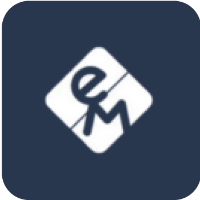Charger configurations
This page will help you understand and manage OCPP configuration parameters for your EV chargers using the eMabler platform. It covers why these parameters matter, best practice values, and how to edit them directly through the Connect platform. By properly configuring OCPP, operators ensure their EV charging infrastructure remains secure, efficient, and consistent across different hardware vendors.
Why OCPP Parameters Matter
OCPP (Open Charge Point Protocol) configuration parameters define how your chargers behave in different scenarios. Some are standardized by OCPP, while others are vendor-specific.
Key reasons to configure them:
Align charger behavior with business goals.
Avoid unnecessary costs or revenue loss.
Ensure consistent user experience.
Meet security and operational expectations.
Note: Not all chargers support every OCPP parameter. Parameter names and formats can vary across manufacturers.
Key Operational Scenarios & Decisions
These decisions affect how your EV charging network behaves under different conditions, such as connectivity issues or customer payment preferences.
Scenario | Option 1 | Option 2 | Option 3 |
|---|---|---|---|
User authentication during normal operation | No auth / Free charging | Auth via app | Ad hoc payment |
If backend is unreachable | No charging | Use cached tags | Free charging |
Reporting in free charging mode | No tag used | Use fixed tag per charger | Use one common tag |
Recommended Parameter Values
Following these recommended values ensures secure transactions, smooth app integrations, and reliable performance across your EV charging platform.
Situation | Config Key | Recommended Value | Reason |
|---|---|---|---|
App-based, paid charging |
|
| Prevents issues with RFID mismatches from payment systems |
Private/home charging |
|
| Allows use of previously authorized tags |
Security across all scenarios |
|
| Prevents unauthorized NFC tag usage |
Monitoring & diagnostics |
|
| Enables effective power usage tracking |
How to Update OCPP Parameters via eMabler UI
Navigate to the Charger:
From your charger list, click on the desired charger (e.g., “DefaPower 29502910M”).
Go to Configurations:
Select the Configurations tab to view all OCPP parameters.
Edit Configuration:
Click the 🖉 “Edit” icon on the right side of the parameter you want to change.
If the charger is offline, the edit option will be disabled.
Update the Value:
Enter the new value in the “Value” field.
Click Save to apply changes.
Confirmation:
The system will send the update request to the charger. It may take some time to reflect.
Example from DefaPower (v2.4.1)
A sample configuration on a DEFA Power charger:
AlignedDataCtrlr_Enabled:trueAlignedDataCtrlr_Interval:40AuthCtrlr_AuthorizeRemoteStart:trueChargingStation_AvailabilityState:AvailableChargingStation_SupplyPhases:1
These are tailored for real-time monitoring and controlled access.
Tips
Make parameter changes during maintenance windows or low usage periods.
Document your changes for traceability.
Test charger behavior post-update to ensure settings behave as expected.
By combining best practices with the flexibility of OCPP parameters, you can optimize performance, improve reliability, and future-proof your EV charging infrastructure.